Fix Raycon Fitness Earbuds Constantly Cutting Out on PC In 5 Simple Steps

Having your music cut out in the middle of a workout is annoying.
But having your Raycon Fitness Earbuds constantly cutting out on PC during a Zoom call, gaming session, or online class? That’s even worse.
A lot of people face this exact issue. In fact, it’s one of the most common complaints from Raycon users when connecting to a computer.
If this sounds familiar, this post is for you.
This is your complete guide to fixing Raycon Fitness Earbuds disconnecting on PC — with simple steps anyone can follow.
Let’s resolve this issue.
Q: TL;DR
Why are my Raycon Fitness Earbuds constantly cutting out on PC?
Raycon Fitness Earbuds may constantly cut out on a PC due to a low battery, outdated Bluetooth drivers, interference from other devices, or power-saving settings on your computer. To fix this, fully charge your earbuds, update your PC’s Bluetooth drivers, re-pair the earbuds, and disable Bluetooth power-saving options.
Can Raycon Earbuds Connect to a PC?
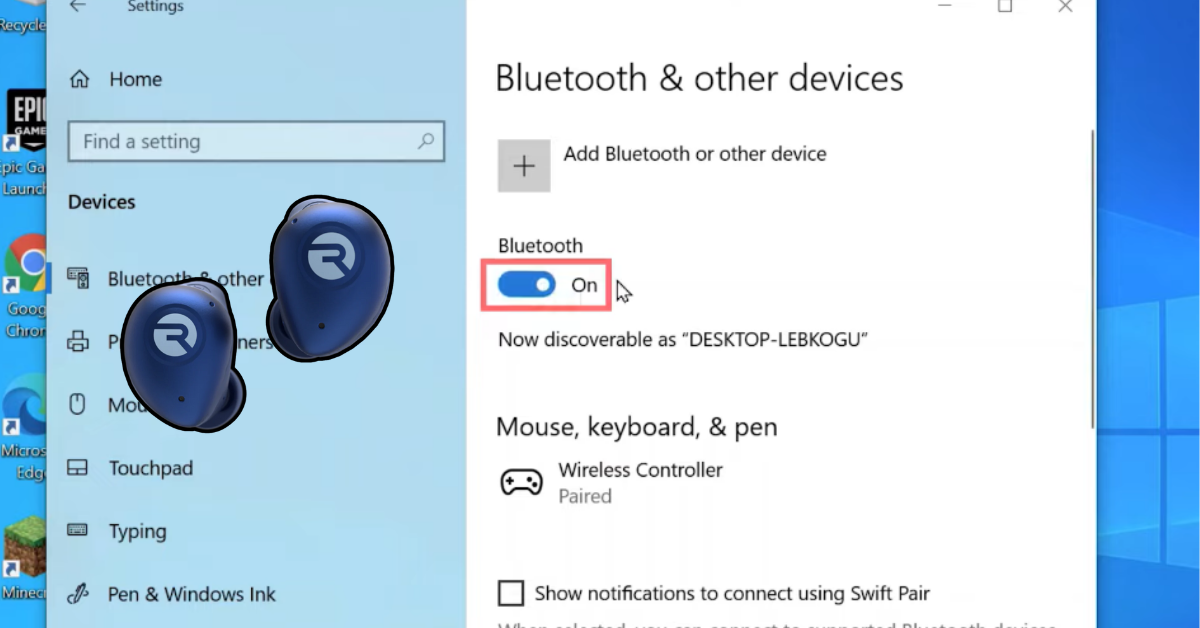
- Put your Raycon earbuds in pairing mode.
- On your PC, go to Settings > Devices > Bluetooth & other devices.
- Click Add Bluetooth device and select your Raycon earbuds.
Why Do Raycon Fitness Earbuds Keep Cutting Out on PC?
There are a few common reasons behind this problem:
- Bluetooth interference from Wi-Fi, wireless keyboards, or other devices.
- Old or outdated Bluetooth drivers on your computer.
- Low battery levels on the earbuds.
- Windows’ power-saving settings shutting down Bluetooth.
- Older Bluetooth versions on your PC that may not fully match the earbuds.
Common Reasons Behind the Disconnection Issue
Before fixing the issue, it helps to know where it comes from:
- If it only happens on your PC but not on your phone, the problem is likely with your computer’s Bluetooth settings.
- If it happens on all devices, the issue may be with the earbuds themselves.
- If the earbuds cut out only sometimes, interference or a low battery could be the reason.
Step-by-Step Troubleshooting Guide
1. Update Bluetooth Drivers
- Open Device Manager on Windows.
- Find Bluetooth, right-click your adapter, and select Update driver.
2. Forget & Re-Pair Earbuds
- In PC Bluetooth settings, remove the Raycon earbuds.
- Then pair them again like a new device.
- If this doesn’t work, you may need a reset. See our guide: [How to reset Raycon earbuds].
3. Check PC Sound Settings
- Right-click the sound icon → Playback devices.
- Make Raycon earbuds your default device.
4. Turn Off Bluetooth Power Saving
- Open Device Manager > Bluetooth > Properties > Power Management.
- Uncheck Allow the computer to turn off this device to save power.
5. Test on Another Device
- If your earbuds cut out only on PC but work fine with your phone, it’s a PC issue.
- If they cut out everywhere, it’s likely a hardware fault.
When It’s More Than Just a Software Problem?
If your Raycon Fitness Earbuds still constantly cut out on PC after all fixes:
- The earbuds may have a hardware issue.
- If they’re under warranty, contact Raycon support for a replacement.
- If not, it may be time to look at alternatives that work better with PCs.
When to Consider Alternatives?
You should think about switching to another pair of earbuds if:
- The problem continues even after all the troubleshooting.
- Your Raycon earbuds work fine on mobile but always fail on PC.
- You use your earbuds mainly for online meetings, gaming, or long PC sessions.
- Your warranty has expired, and repairs aren’t worth it.
Raycon Fitness Earbuds vs Other Earbuds for PC Use
While Raycon earbuds are good for workouts and casual listening, they are not always the most reliable for PC use.
Raycon Fitness Earbuds:
Bose SoundSport Earbuds
Premium sound and a very stable PC connection.
Anker Soundcore Life P3:
Budget-friendly, strong Bluetooth stability, and long battery life.
Jabra Elite 4 Active:
Excellent for both workouts and video calls, reliable PC connection.
Best Earbud Alternatives for a Stable PC Experience
If you’ve had enough of unstable connections, here are better earbuds for PCs
Bose SoundSport Earbuds – Premium choice.
Anker Soundcore Life P3 – Affordable and reliable.
Jabra Elite 4 Active – Great balance of price, features, and performance
Final Thoughts
The issue of Raycon Fitness Earbuds constantly cutting out on PC is common but often fixable with simple steps like updating Bluetooth drivers, re-pairing the earbuds, and disabling power-saving settings.
If the problem continues, it might be a sign to consider alternatives that are built to work better with PCs. Whether you stick with Raycon or upgrade to something like Bose, Anker, or Jabra, the important thing is having a reliable connection for your daily use.
FAQs About Raycon Earbuds and PC Use
1. Do Raycon earbuds work with Windows 11?
Yes, Raycon earbuds can connect to Windows 11 PCs through Bluetooth. However, if they keep cutting out, updating Bluetooth drivers and adjusting settings usually solves the issue.
2. Can Raycon earbuds be used for gaming on PC?
They can, but there may be slight audio delays since most Bluetooth earbuds have some latency. For smoother gaming, you may want to use wired headphones or low-latency wireless earbuds.
3. Why do my Raycon earbuds disconnect randomly?
This often happens because of interference, a low battery, or outdated PC Bluetooth drivers. Following the troubleshooting guide above usually fixes the problem.
4. Can I connect Raycon earbuds to multiple devices at once?
No, most Raycon earbuds don’t support multi-device pairing. You’ll need to disconnect from one device before connecting to another.
