How to Reset Raycon Earbuds?
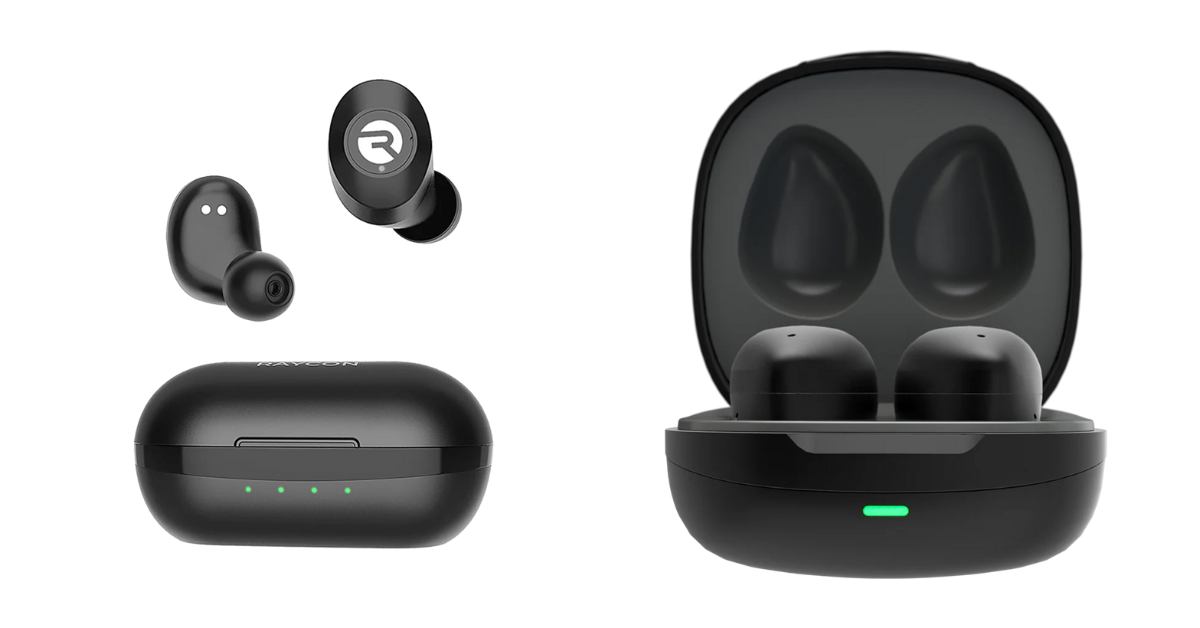
Wireless earbuds are great until they stop working the way they should. Many Raycon earbuds users experience issues like one earbud not pairing, Bluetooth disconnecting, or the earbuds not charging properly. The good news? Most of these problems can be fixed with a simple reset.
In this detailed guide, we’ll explain how to reset Raycon earbuds, including specific models like the Raycon EveryDay Earbuds and the Raycon Fitness Earbuds. We’ll also cover factory reset methods, troubleshooting tips, and FAQs so you’ll never feel stuck again.
How to Reset Raycon Earbuds?
If your Raycon earbuds are acting up, the first step is usually a soft reset. This clears temporary glitches without wiping everything.
Here’s the general reset method for most Raycon earbuds:
- Open your device’s Bluetooth settings (phone, tablet, or laptop).
- Tap on your Raycon earbuds in the list and select Forget This Device.
- Place both earbuds into the charging case.
- Press and hold the touch control panels on the earbuds for 10–15 seconds.
- Watch for the LED lights — they should blink, showing that the reset worked.
- Remove the earbuds from the case, and pair them again through Bluetooth. If you’re unsure how, follow this step-by-step guide: “How to Pair Raycon Earbuds?”.
💡 Pro Tip: Always reset both earbuds together; otherwise, one might stay unsynced.
This method works for most models, but some have slight variations, which we’ll explain below.
How to Factory Reset Raycon Earbuds?
If a normal reset doesn’t work, you may need to perform a factory reset.
What’s the difference?
Normal reset:
Fixes small glitches (pairing issues, one earbud not working).
Factory reset:
Clears all saved Bluetooth connections and restores earbuds to original settings.
Steps to Factory Reset Raycon Earbuds
Forget the earbuds from every device they’ve been connected to.
- Place them in the charging case.
- Hold down the touch controls for 15–20 seconds.
- Wait for the LEDs to flash multiple times.
- Remove them and re-pair as if they’re brand new.
How to Reset Raycon EveryDay Earbuds?

The Raycon EveryDay Earbuds (E25/E55) are Raycon’s most popular models. Because they’re often paired with multiple devices, they sometimes develop syncing issues.
To reset them:
Put both earbuds back in the charging case.
- Hold down the touch sensors on both earbuds for 10 seconds.
- The LED indicator lights will blink.
- Take them out and pair them again with your device.
How to Factory Reset Raycon EveryDay Earbuds?
Since the Everyday Earbuds are the most common, here’s the factory reset process just for them:
- Remove the earbuds from your device’s Bluetooth list.
- Put them in the case and keep the lid open.
- Hold both earbud sensors for 15 seconds.
- Look for the LEDs flashing red and blue — that’s the signal of a complete reset.
- Pair them again by opening Bluetooth settings and selecting Raycon Everyday Earbuds.
How to Reset Raycon Fitness Earbuds?

The Raycon Fitness Earbuds are made for active users. If they stop connecting or only one earbud works, here’s how to reset them:
- Go to your phone’s Bluetooth settings and Forget Device.
- Place the earbuds back in the charging case.
- Hold the touch controls on both earbuds for 10–12 seconds.
- Wait for the LED indicator to flash.
- Remove them and re-pair from your Bluetooth list.
👉 If that doesn’t work, perform a factory reset using the 15–20 second hold method.
Raycon EveryDay Earbuds, Raycon Fitness Earbuds: Difference

Not sure which Raycon earbuds you have? Here’s a quick breakdown:
- Raycon Everyday Earbuds → Best for daily listening, compact, affordable, good balance of bass and clarity.
- Raycon Fitness Earbuds → Built for sports and workouts, sweat-resistant, water-resistant (IPX7 rating), and a more secure fit.
Knowing the model matters because the reset steps can differ slightly.
Why Are My Raycon Earbuds Not Working?
Even after a reset, your earbuds might still give trouble. Here are the most common issues and fixes:
1. Earbuds Not Charging
- Clean the charging pins with a dry cotton swab.
- Make sure the case itself is charged.
- Try using a different charging cable.
2. Only One Earbud Working
- Place both earbuds in the case.
- Reset them together.
- Pair again.
3. Earbuds Won’t Pair with the Device
- Forget them from Bluetooth.
- Do a factory reset.
- Try connecting to a different phone to test.
4. Audio Cutting In and Out
- Stay within 30 feet of your device.
- Avoid interference from Wi-Fi routers or microwaves.
- Make sure no other device is also paired.
5. Earbuds Still Not Working After Reset
- Charge them fully and try again.
- Update your phone’s Bluetooth version if possible.
- Contact Raycon Support for warranty help.
FAQs About Resetting Raycon Earbuds
How do I know my Raycon earbuds have been reset?
The LED lights will blink (often red and blue) after holding the touch panels.
Will resetting delete my saved Bluetooth devices?
A normal reset won’t, but a factory reset will clear all devices.
Do I need to reset both earbuds or just one?
Always reset both earbuds together to keep them synced.
How often should I reset my Raycon earbuds?
Only when you face issues, not daily.
What if my Raycon case button isn’t working?
Try cleaning the case contacts. If still faulty, contact Raycon for replacement.
Tips to Avoid Frequent Resetting
Want your earbuds to work smoothly without constant resets? Follow these tips:
- Always return earbuds to the charging case after use.
- Clean the charging pins regularly to prevent dirt build-up.
- Avoid pairing with too many devices at once.
- Keep the firmware on your devices updated.
- Place the earbuds in their case when not in use.
Conclusion
Resetting your Raycon earbuds is the fastest way to fix problems like pairing errors, charging issues, or only one earbud working.
- Start with a soft reset if you face small glitches.
- Use a factory reset if they refuse to connect at all.
- Remember that each model (EveryDay, Fitness, Gaming) may have slightly different steps.
If your earbuds still don’t work even after a reset, the issue could be hardware-related — in that case, contacting Raycon support is your best option.
Looking for an upgrade? Check the latest Raycon earbuds here:
