The Ultimate Guide on How to Pair Raycon Earbuds Seamlessly
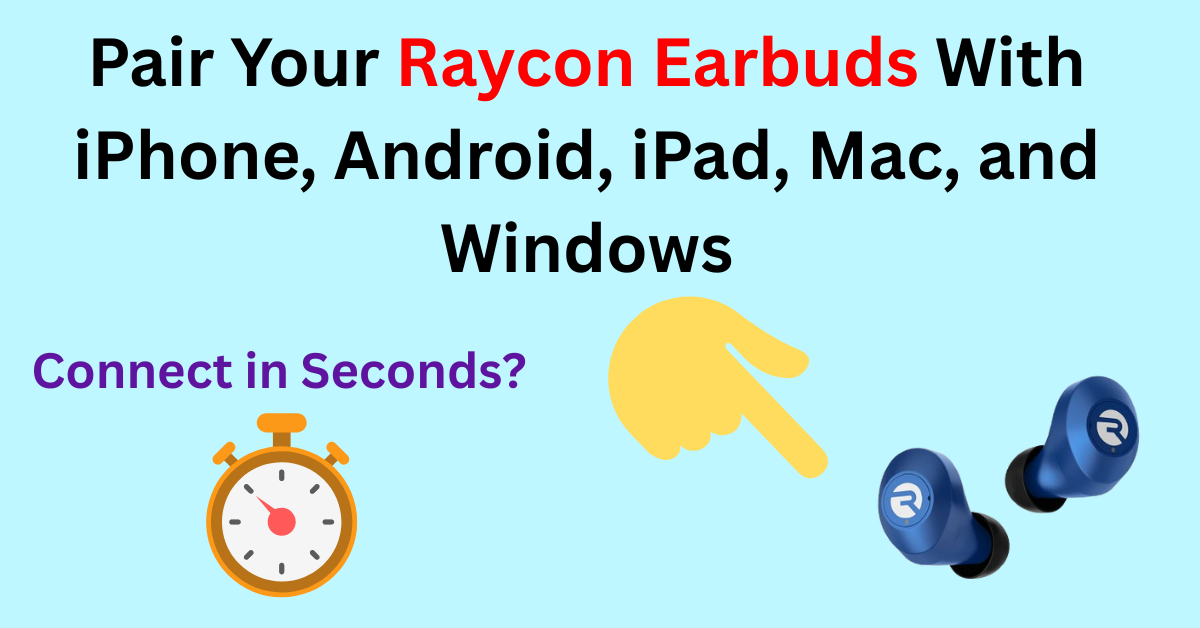
Struggling to connect your Raycon earbuds for the first time?
It’s a common headache. Whether you’re connecting them to your phone, tablet, or laptop, it can feel confusing if you don’t know the right steps.
The good news is that pairing Raycon earbuds is actually quick and simple — once you know how to do it.
This guide will walk you through everything: how to put your earbuds in pairing mode, how to connect them to iPhones, Androids, iPads, and computers, plus what to try if they don’t pair correctly. We’ll also clear up some common questions, like whether you can connect two different Raycon earbuds together.
By the end, you’ll have your earbuds ready to go — no stress, no hassle.
Quick Answer:
To pair your Raycon earbuds, simply take them out of the case. Now, wait until the lights start flashing, which shows they are in pairing mode. Then, open Bluetooth on your phone, tablet, or computer. Tap on your Raycon earbuds in the list. Once connected, you’ll hear a confirmation sound, and finally, your earbuds are ready to use.
What You Need Before You Start?
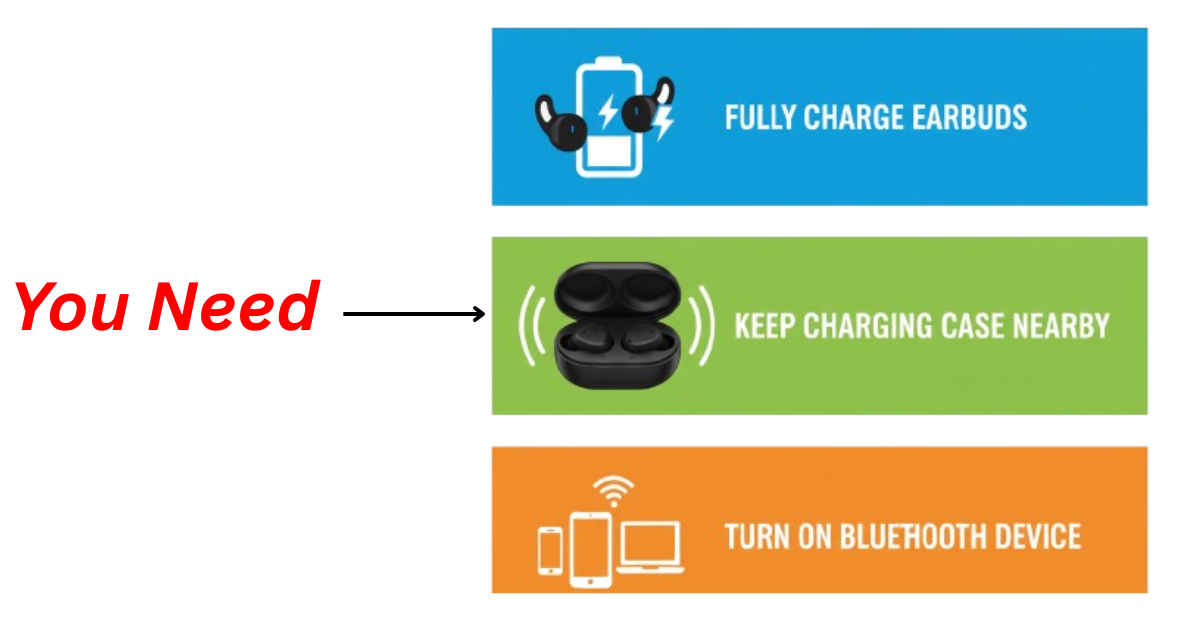
Before pairing your Raycon earbuds, ensure you have a few things ready. First, charge your earbuds fully so they don’t run out of battery during setup.
Keep the charging case nearby, as it helps to turn the earbuds on and off. You’ll also need a Bluetooth-enabled device such as a phone, iPad, tablet, or computer.
Finally, check that Bluetooth is turned on in your device settings so the earbuds can be detected immediately.
How to Put Raycon Earbuds in Pairing Mode?
Getting your Raycon earbuds into pairing mode is the first step before connecting them to any device. Usually, the earbuds enter pairing mode automatically when you take them out of the charging case.
You’ll see the LED lights flashing, which means they’re ready to connect. If they don’t, hold down the main button on each earbud until the lights blink.
This shows your earbuds are now in pairing mode and ready to be found in your device’s Bluetooth settings.
How to Pair Raycon Earbuds with Different Devices:
1. Pair Raycon Earbuds with iPhone or Android
- Open the Bluetooth settings on your phone.
- Take the earbuds out of the case and wait for the lights to flash.
- Select your Raycon earbuds from the list of available devices.
- Tap to connect — you’ll hear a tone once paired.
2. Pair Raycon Earbuds with iPad
- On your iPad, go to Settings > Bluetooth.
- Put the earbuds in pairing mode by taking them out of the case.
- Look for your Raycon earbuds in the device list.
- Tap on the name to connect instantly.
3. Pair Raycon Earbuds with Windows Laptop
- Go to Start > Settings > Devices > Bluetooth & other devices.
- Turn Bluetooth on, then click Add Bluetooth or other device.
- Select Bluetooth and wait for your Raycon earbuds to appear.
- Click on the earbuds’ name and confirm pairing.
4. Pair Raycon Earbuds with MacBook
- On your Mac, open System Preferences > Bluetooth.
- Take the earbuds out of the case so they enter pairing mode.
- Find your Raycon earbuds on the device list.
- Click Connect and wait for the confirmation.
How to Pair Raycon Everyday Earbuds?
Pairing the Raycon Everyday Earbuds is almost the same as pairing other Raycon models. Start by taking both earbuds out of the charging case.
They will automatically turn on and enter pairing mode — you’ll see the LED lights blink. On your device, open the Bluetooth settings and look for “Raycon Everyday Earbuds” in the list of available devices.
Tap to connect, and once you hear the confirmation sound, your Everyday Earbuds are ready to use.
Tip: If your Everyday Earbuds don’t enter pairing mode, press and hold the buttons on each earbud for a few seconds until the lights flash.
Can You Pair Two Different Raycon Earbuds Together?
You can’t pair two different Raycon earbuds together. Each earbud is made to connect only with the original partner it came with.
Example: If you take one earbud from your Everyday set and one from your friend’s Fitness set, they won’t work as a pair — just like two walkie-talkies on different channels.
If your left and right earbuds from the same set don’t connect, reset them. This usually fixes the problem and makes them sync again.
How to Reset Raycon Earbuds (Easy Steps)
1. Forget the earbuds on your phone or computer (go to Bluetooth settings → remove/forget device).
2. Turn off both earbuds and put them back in the charging case.
3. While they’re in the case, hold the buttons on both earbuds for about 10 seconds until you see the lights flash.
4. Take them out of the case. They should now be in pairing mode.
5. Reconnect by going to your device’s Bluetooth and selecting “Raycon Earbuds.”
After resetting, your left and right earbuds should link together and then connect to your device.
Want the full walkthrough? Check our detailed guide here: How to Reset Raycon Earbuds?
Troubleshooting & Reset
Sometimes your Raycon earbuds may not connect right away. If this happens, try the following fixes:
1. Make sure Bluetooth is turned on
- Double-check that your device has Bluetooth enabled.
2. Remove old connections
- If your earbuds were paired with another phone or laptop, remove them from that device before trying again.
3. Keep the earbuds charged
- A low battery can stop them from entering pairing mode.
4. Forget and reconnect
- In your device’s Bluetooth settings, tap “Forget Device” and then pair again.
If these steps don’t work, the easiest fix is to reset your earbuds. Resetting clears any old connections and allows you to start fresh.
Tips for Smooth Pairing
Pairing Raycon earbuds is usually quick, but a few small habits can make the process even smoother:
1. Charge before pairing
- Always make sure your earbuds and device have enough battery.
2. Stay closer to your device
- Keep the earbuds within a few feet of your phone or computer during pairing.
3. Remove interference
- Turn off Bluetooth on other nearby devices so they don’t interrupt the connection.
4. Update your device
- Check for software updates on your phone, tablet, or laptop to avoid connection issues.
5. Use the case
- If the earbuds don’t connect, put them back in the case and try again.
Common Questions In Your Mind !
1. Why are my Raycon earbuds not pairing?
This usually happens if the earbuds are not in pairing mode or your device has too many saved Bluetooth connections. Try resetting your earbuds and reconnecting.
2. How do I know if my Raycon earbuds are in pairing mode?
When the earbuds are in pairing mode, the LED lights will blink. This means they are ready to connect to your device.
3. Can I use one Raycon earbud at a time?
Yes, Raycon earbuds allow single-earbud use. Just take one earbud out of the case and pair it with your device.
4. Do Raycon earbuds work with all Bluetooth devices?
Yes, they can connect to most Bluetooth-enabled devices, including phones, tablets, laptops, and iPads.
5. How do I reconnect Raycon earbuds after the first pairing?
Once paired the first time, they will automatically reconnect to your last used device when you take them out of the case.
Conclusion
Pairing Raycon earbuds is quick and easy once you know the steps. Whether you’re connecting them to an iPhone, iPad, Android, or computer, the process usually takes only a few seconds.
Just remember to put the earbuds in pairing mode, select them from your Bluetooth settings, and confirm the connection.
If your earbuds don’t connect properly, a quick reset often solves the problem — you can follow our guide on how to reset Raycon earbuds for help. With these tips and troubleshooting steps, your Raycon earbuds will be ready to use without any hassle.
If you’re planning to get a new pair, the latest Raycon models are available online. You can see the latest price on Amazon below and choose the one that fits your style and budget.
