How to Pair JVC Earbuds?
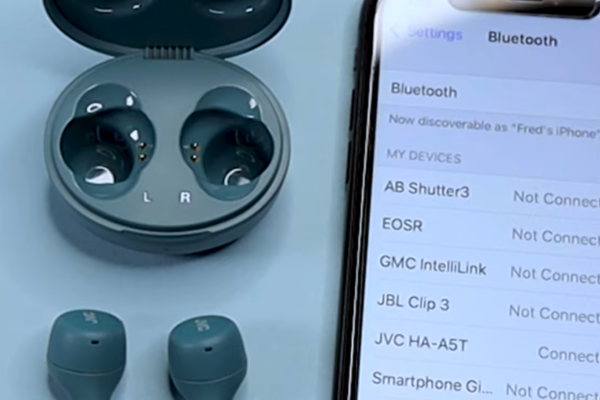
If you recently bought a new pair of JVC earbuds and are worried about how to pair them to your smartphone, laptop, tablet, or TV, you’re not alone.
Many users—especially first-time buyers—struggle to pair their JVC wireless earbuds correctly. But don’t worry, it’s simple when you follow the right steps.
Whether you’re using the ultra-popular JVC earbuds Marshmallow series or another JVC earbuds wireless model, this detailed guide will walk you through everything you need to know.
We’ve explained everything from how to pair JVC earbuds to how to fix problems and reset them.
Let’s begin with the basics.
Table of Contents
Understanding the Types of JVC Earbuds
Before we jump into the pairing process, it’s important to know which type of JVC earbuds you’re using. JVC manufactures a range of earbuds that fall under three broad categories:
1. JVC True Wireless Earbuds

These are individual earbuds that come without any wires. Popular models include:
- JVC HA-A10T (Marshmallow series)
- JVC HA-A11T
- JVC HA-EC25T (sports series)
These earbuds come in a compact charging case and connect via Bluetooth.
2. JVC Wireless Neckband Earbuds

These earbuds are connected by a wire or neckband that sits around the back of your neck.
Examples include:
- JVC HA-FX9BT
- JVC HA-EBR25
3. JVC Wired Earbuds

These models don’t use Bluetooth and connect directly with a wire, so we won’t cover them in this guide.
Most pairing issues occur with the first two types—JVC wireless earbuds and JVC earbuds Marshmallow—so this guide will focus only on those.
How to Pair JVC Earbuds with Any Device
Let’s walk through the step-by-step method for how to pair JVC earbuds with different devices.
A. How to Pair JVC Earbuds with Android Phones
- Open the Settings app on your Android phone.
- Navigate to Connections > Bluetooth and turn it on.
- Take your JVC earbuds out of the charging case. They should automatically enter pairing mode. (Flashing red and blue lights indicate the earbuds are ready to connect.)
- On your phone, tap “Pair New Device”.
- Select your JVC earbuds model from the list (e.g., JVC HA-A10T).
- Confirm the pairing request.
After pairing, you’ll hear a sound or see a steady blue light to confirm the connection.
B. How to Pair JVC Earbuds with iPhones
- Open Settings > Bluetooth on your iPhone.
- Take out the JVC wireless earbuds from the case to activate pairing mode.
- On your iPhone, under Other Devices, you’ll see your JVC model.
- Tap on it to connect.
If your earbuds don’t show up in the list, place them back in the case, wait a moment, and then remove them to try again.
C. How to Pair JVC Earbuds with Windows Laptops
- In Settings, navigate to ‘Devices’, then select ‘Bluetooth & other devices’ from the list.
- Turn Bluetooth on.
- Click Add Bluetooth or other device > Bluetooth.
- Remove the JVC wireless earbuds from the case to trigger pairing.
- Click your JVC model from the list.
Perfect for Zoom calls or streaming!
D. How to Pair JVC Earbuds with Smart TVs and Tablets
Most newer smart TVs and tablets support Bluetooth. Here’s how:
- Go to the Bluetooth settings on your device.
- Take your JVC earbuds, Marshmallow or wireless model, out of the case.
- When the red and blue lights flash, search and connect from your TV or tablet.
Tip: Keep your earbuds close to the device for better connectivity.
Common Problems While Pairing JVC Earbuds (and How to Fix Them)
1. One Earbud Not Connecting
This often happens when one side disconnects. Try the following:
- Place both earbuds back in the case.
- Take them out together.
- Wait for both to flash red and blue before pairing again.
2. Device Doesn’t Recognise the Earbuds
- Turn off Bluetooth and turn it on again.
- Try restarting the earbuds.
- Clear other paired devices if the limit is reached.
3. Keeps Disconnecting
- Check if the battery is low.
- Stay within 10 meters of the connected device.
- Avoid walls and metal objects between devices.
How to Reset JVC Earbuds (When Pairing Fails)
Resetting can fix most pairing issues. Here’s how to reset your JVC wireless earbuds:
- Place both earbuds in the charging case.
- Once you’ve taken both earbuds out, hold the control button on each side for 10 to 15 seconds.
- You will see LED lights flashing quickly, indicating that the reset is successful.
- Put them back in the case and try pairing again.
Resetting clears any previous connections and restores factory settings.
Want to know: How to reset Bose QC earbuds? Read our detailed article.
Why Choose JVC Wireless Earbuds?

If you’re still deciding whether JVC is a good brand, here’s why JVC wireless earbuds are worth buying:
- Affordable: Budget-friendly compared to other brands
- Comfortable Fit – JVC Marshmallow earbuds are lightweight and use memory foam tips to reduce ear pressure.
- Reliable Battery Life: Some models last 15+ hours with the case
- Clear Sound Quality: Balanced audio with solid bass
- Secure Fit: Ideal for gym, commuting, and casual use
Frequently Asked Questions
Why are my JVC earbuds not pairing with my phone?
They may not be in pairing mode. Try resetting them and turning your phone’s Bluetooth off and on.
Can I use one earbud alone?
Yes, most JVC wireless earbuds support mono mode. Just remove one earbud and pair as usual.
How do I know my earbuds are charging?
Place them in the case. A red light indicates charging; blue means full.
How do I connect JVC earbuds to multiple devices?
You’ll need to disconnect from the first device before connecting to another.
My JVC earbuds keep disconnecting. What should I do?
Check the battery, remove other paired devices, and keep within range.
Final Thoughts

Now you’ve learned how to pair JVC earbuds with different devices completely.
Whether you own JVC wireless earbuds, JVC earbuds Marshmallow, or another model, the pairing steps are simple and reliable once you follow the guide.
If you encounter problems, a quick reset or restart usually fixes them. But if you’re still shopping, JVC offers one of the best balances of price, comfort, and performance in the market.
